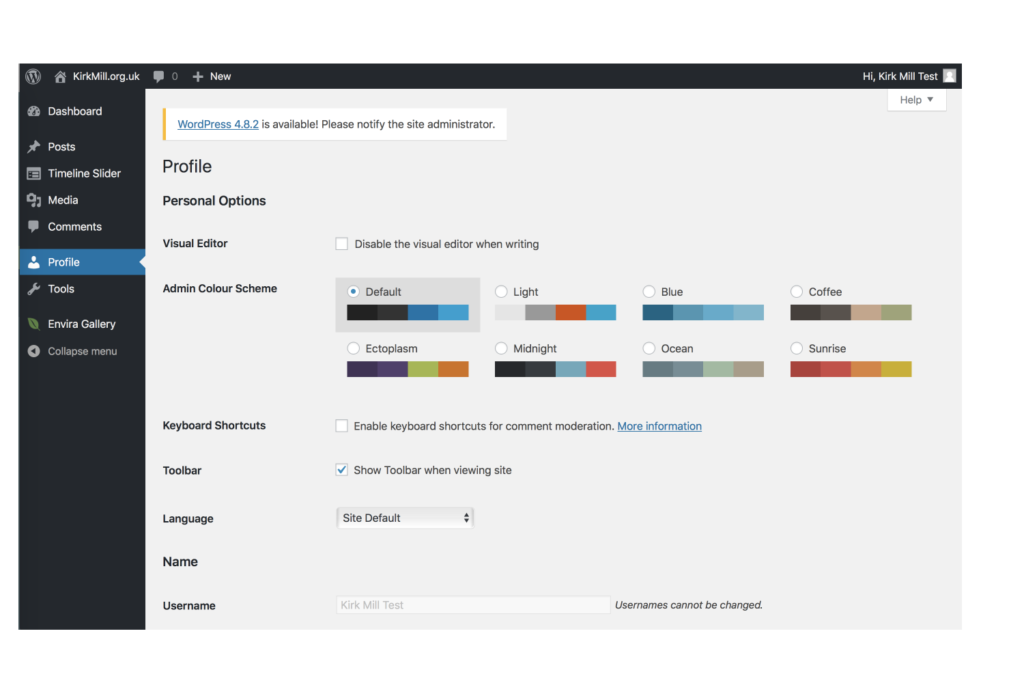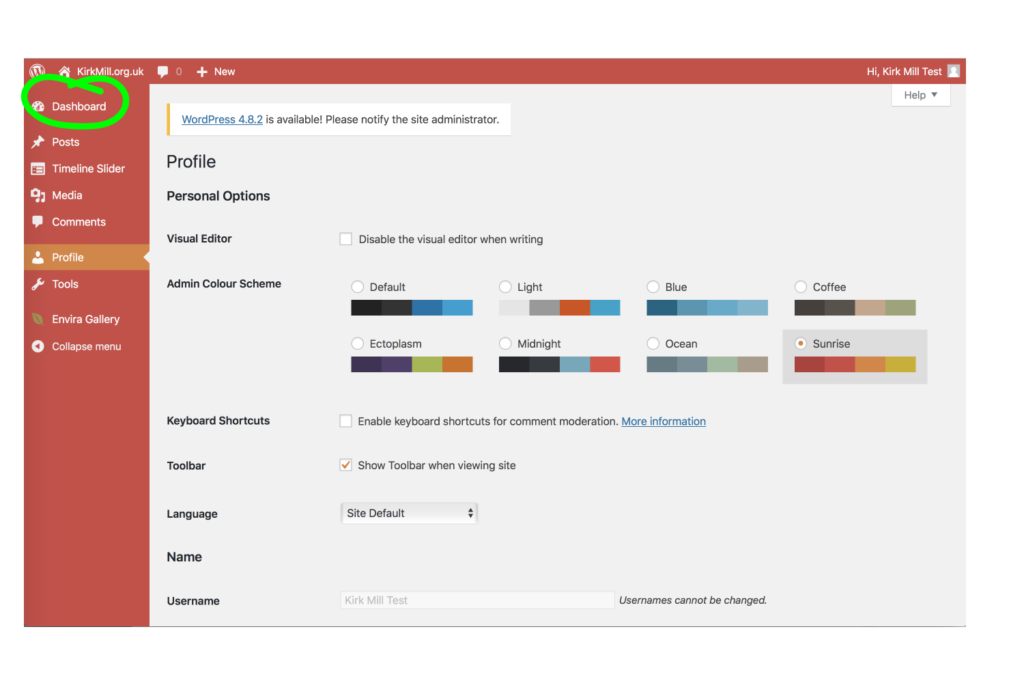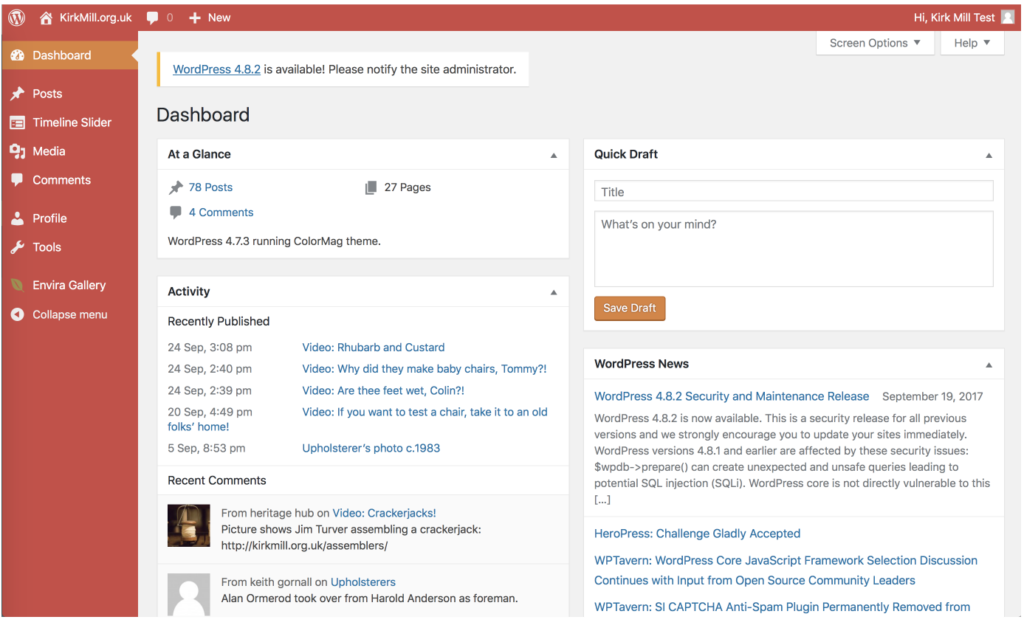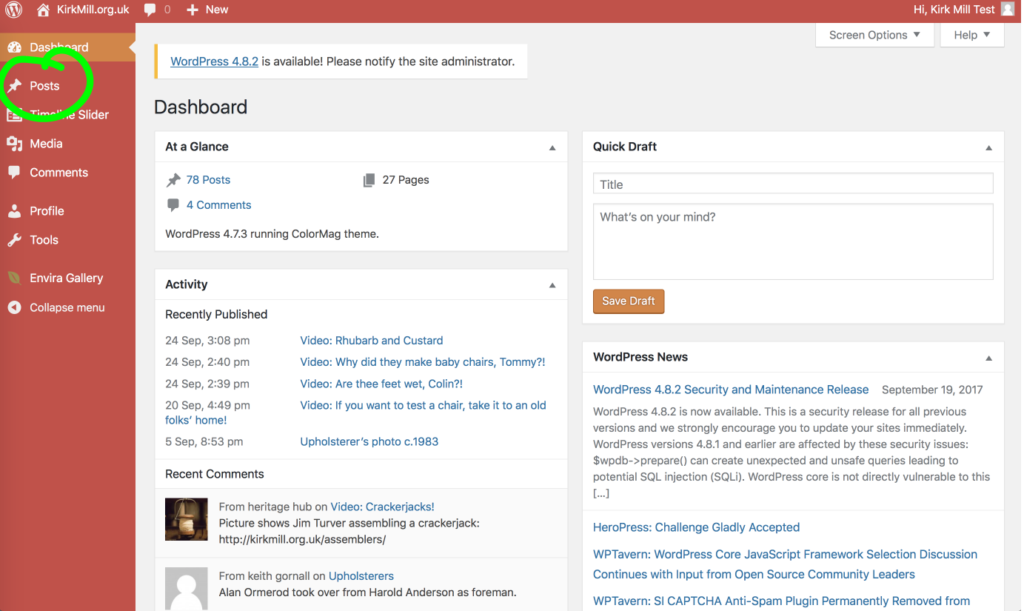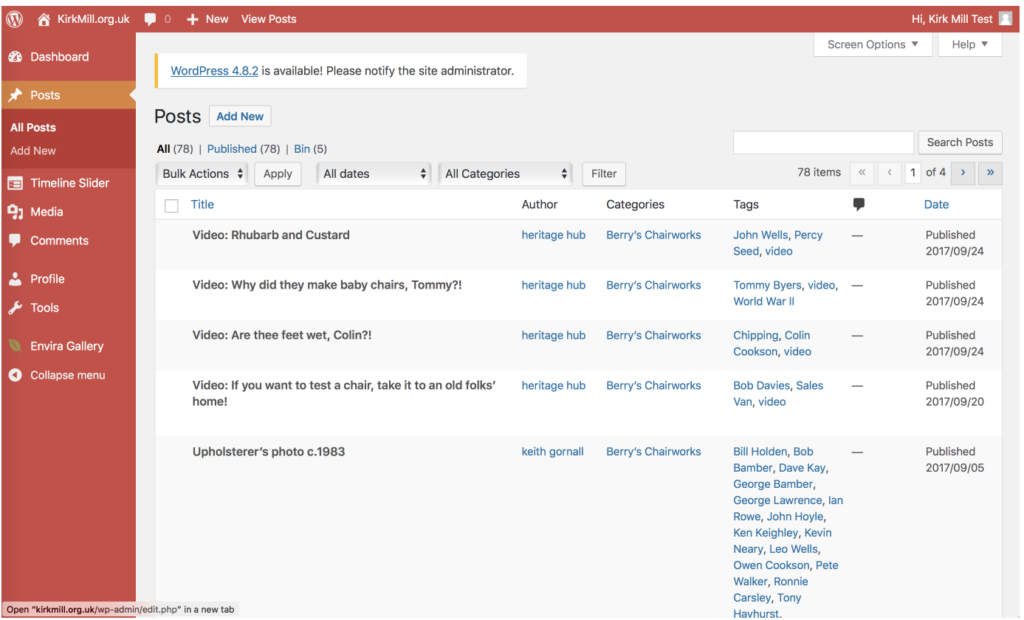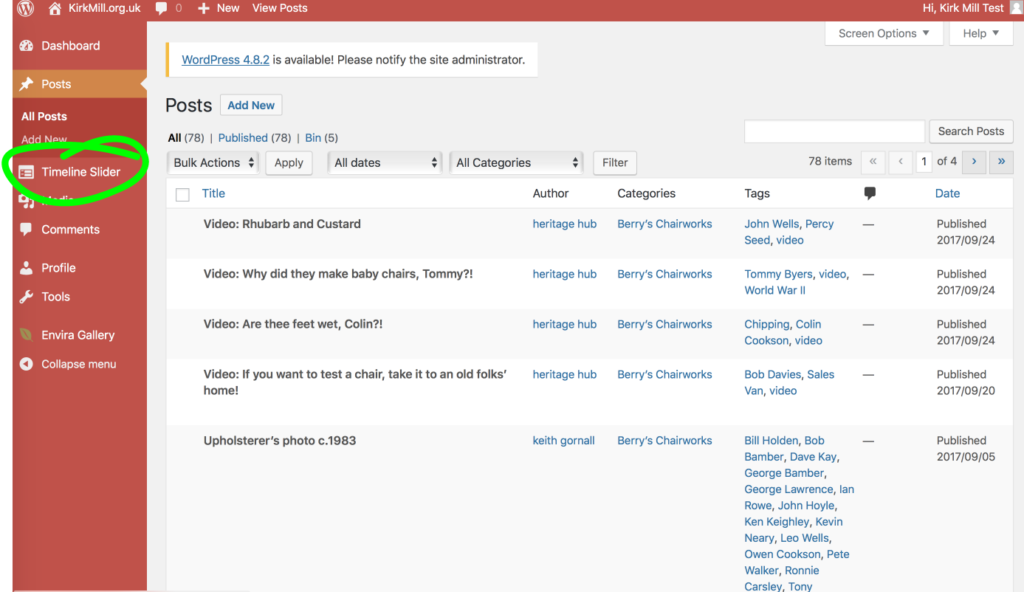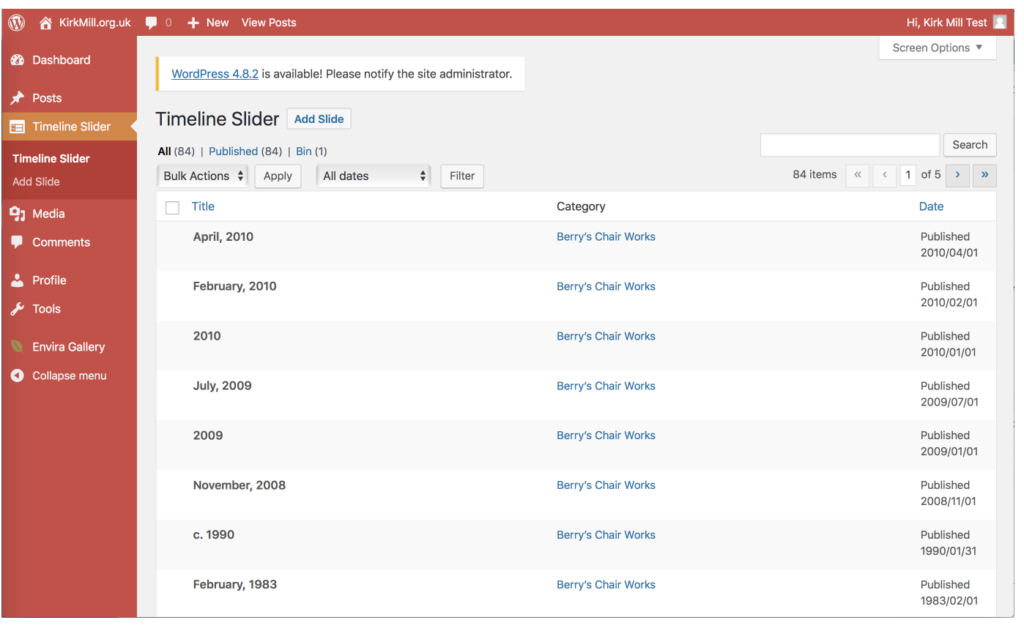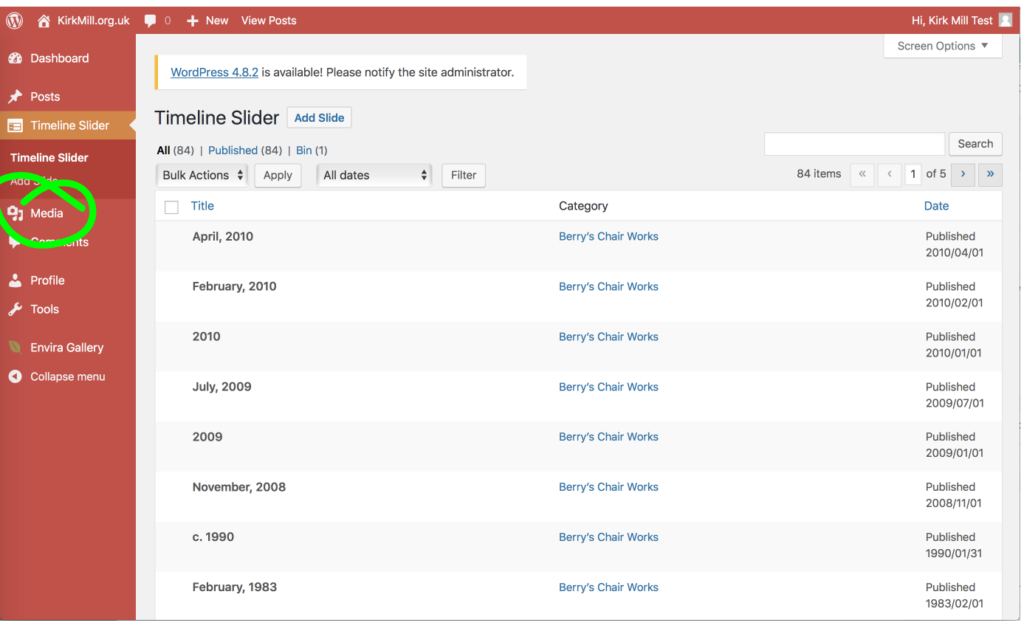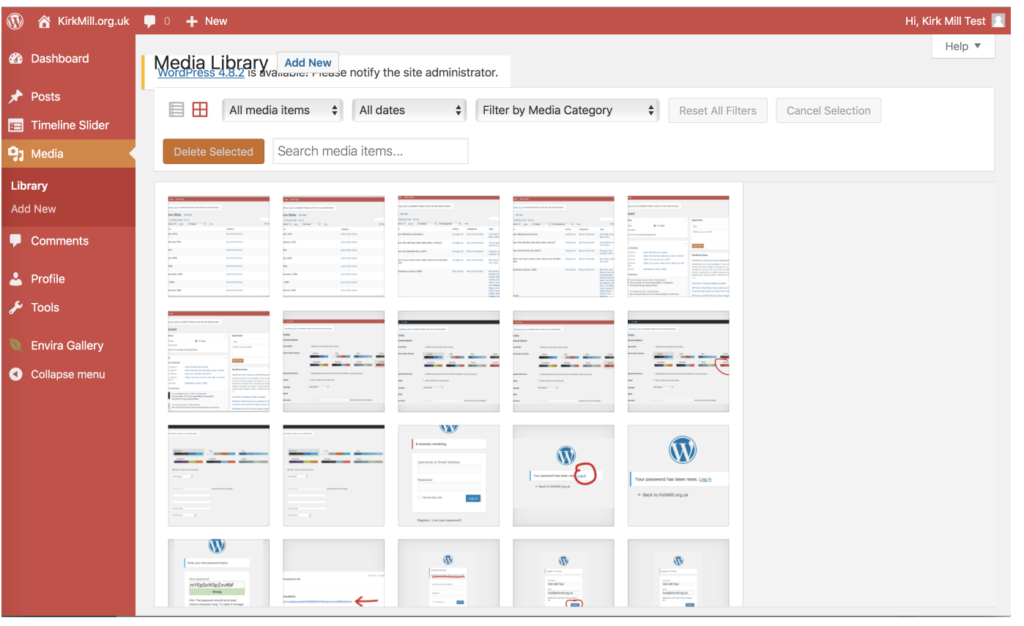You’re logged in and now an official kirkmill.org.uk author.
It’s worth taking a few minutes to understand what you’re seeing.
When you first log in, you come to this page, your profile page:
Admin Colour Scheme
At the top of the page are a series of blocks of colour. These are the different options for the colour scheme that you will view as you work on kirkmill.org.uk posts. We’re going to choose the ‘Sunrise’ colour scheme:
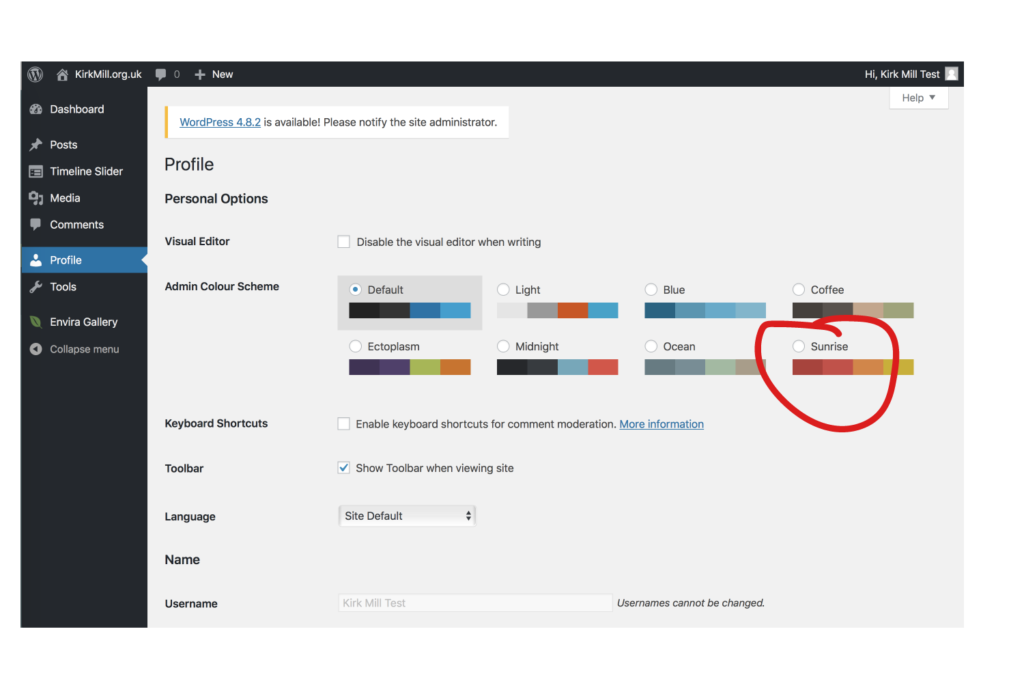 And Lo!! The components of the page change colour to match the new palette!
And Lo!! The components of the page change colour to match the new palette!
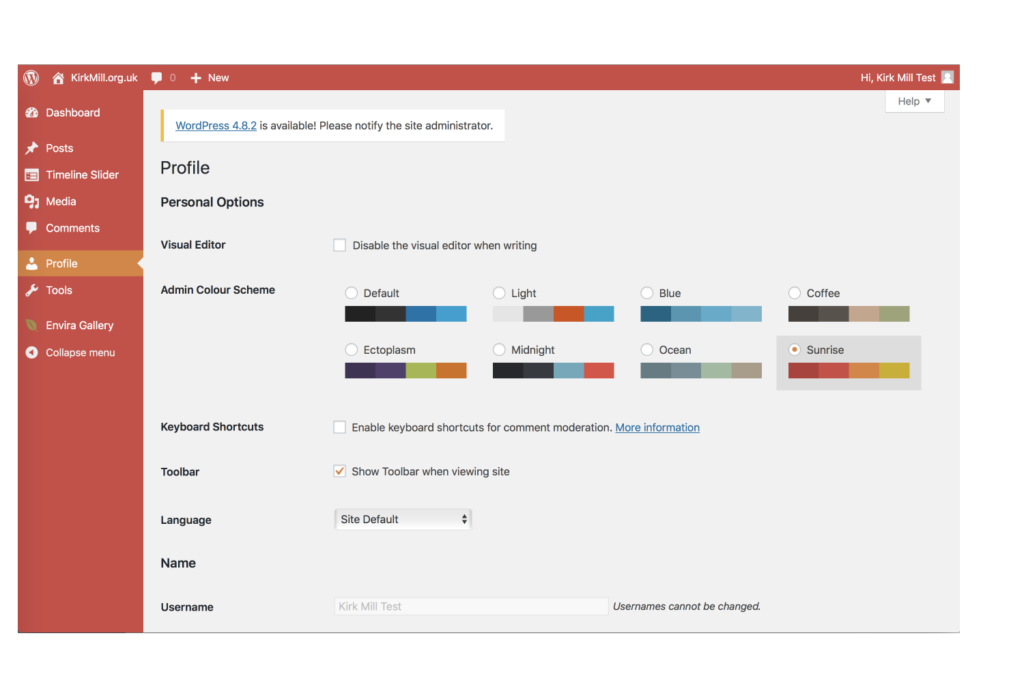 Scroll down the page and you will see the information the website holds about you:
Scroll down the page and you will see the information the website holds about you:
Your username, which is greyed out because it cannot be changed. Then, further down, your nickname and how you want to display your name publicly. There are also boxes where you can add information about yourself, like ‘Contact Info’, which is not made public. Then there is the ‘About yourself‘ section where you can add information that you think might be useful for visitors to the site: some biographical info and an avatar (a picture that you want used on the site to represent ‘you’). Lastly, there is an ‘Account Management‘ section where you can change your password.
Down the left hand side, there is a ‘menu’ of items relating to the functioning of the website. We’ll go through each of them.
Dashboard
Click on the word ‘Dashboard’, top left:
As you can see, this gives you an overview of what is on the website: at this point, we have 78 posts and 4 comments. You can click on the blue text to see these. But you can’t change them. The only things you’ll be able to change are the posts that you author yourself.
Posts
Click on the next item on the left-hand menu: Posts.
This is going to be the key link in your kirkmill literary career. But for now, we’re just going to look.
Now you can see the latest posts that have been put up on the kirkmill.org.uk website. Heritage hub and Keith Gornall are the latest posters here. Hopefully your name will be on this list pretty soon. But let’s just move swiftly on.
Timeline Slider
It’s there and this is what it looks like. But this is something we’ll go through quite a bit later
This is going to be important!!!
This is what the media library looks like! As you can see, the most recent images uploaded are the ones being used to compose these guides! You won’t be able to do much with the images already there, but this is where you will upload the images for your posts.
The remaining items on the left hand menu are accessed in the same way. The only one relevant to you as an author, is your profile, which is where we started.
It’s worth rooting around just to become familiar with the site. Then, next step, How to Post