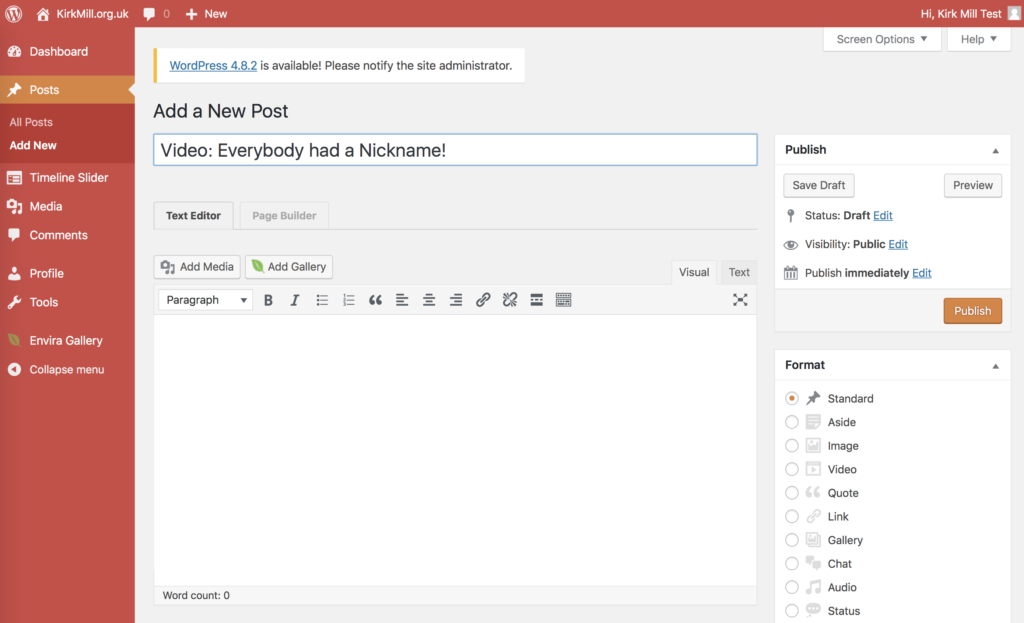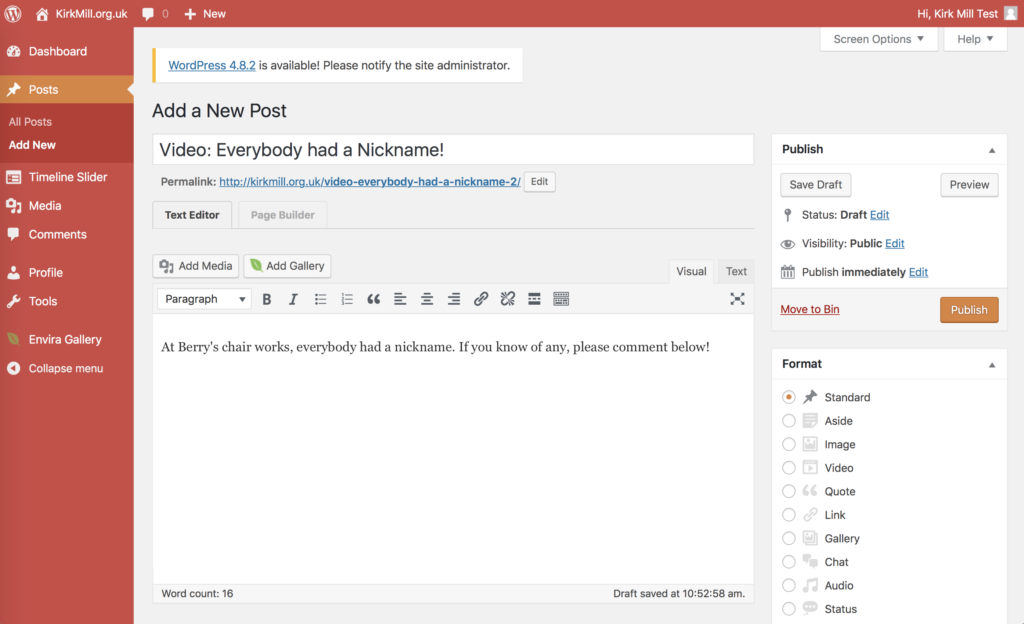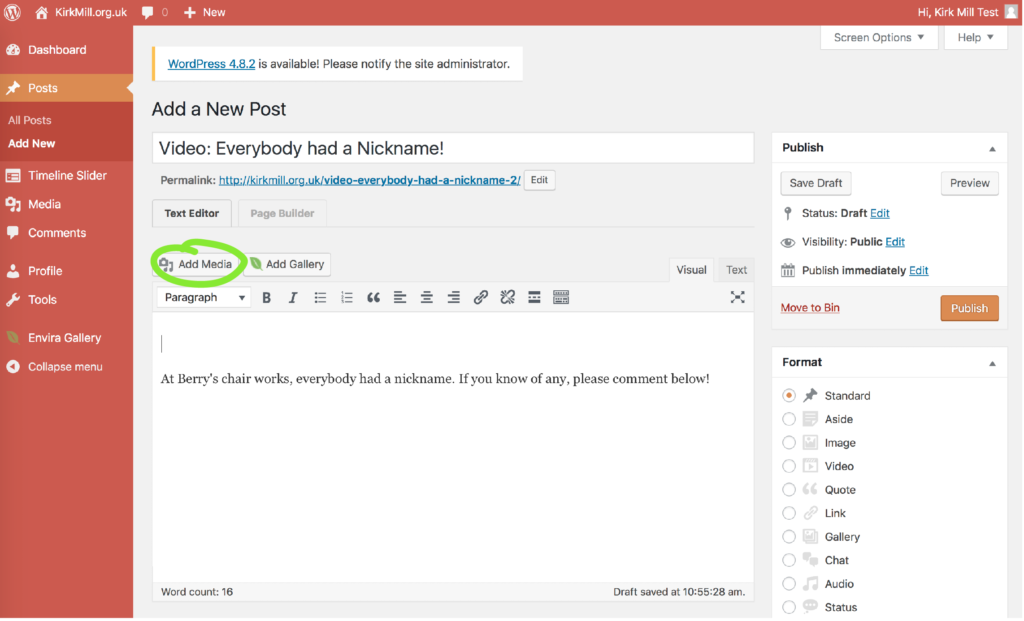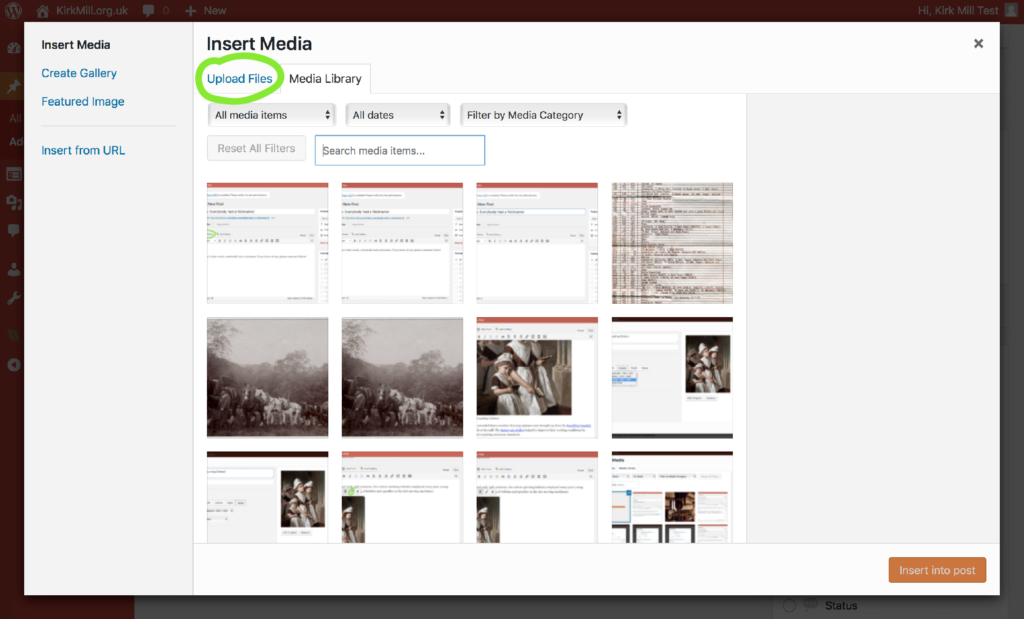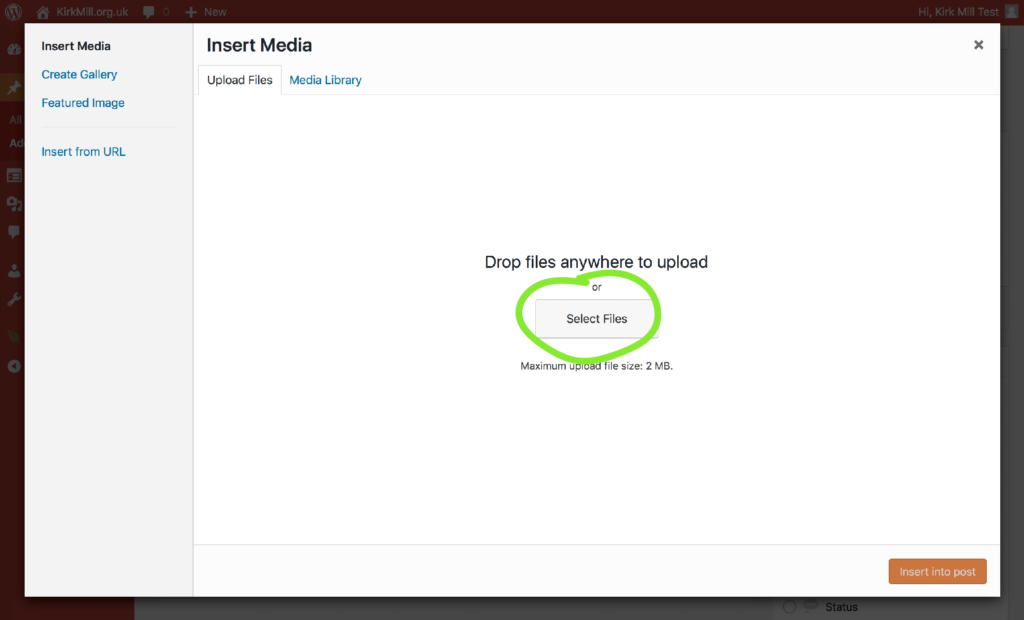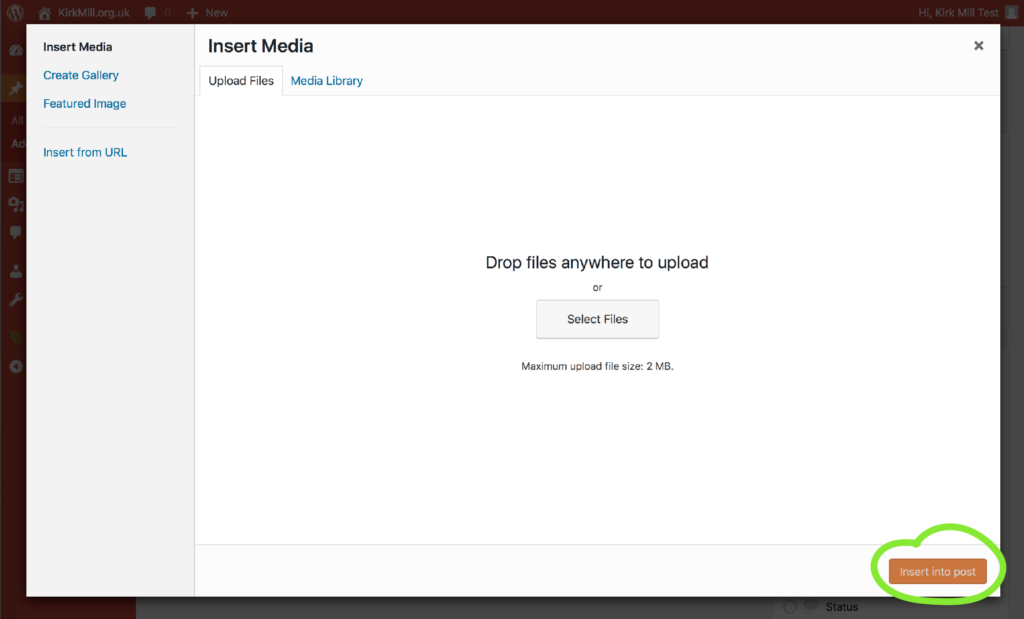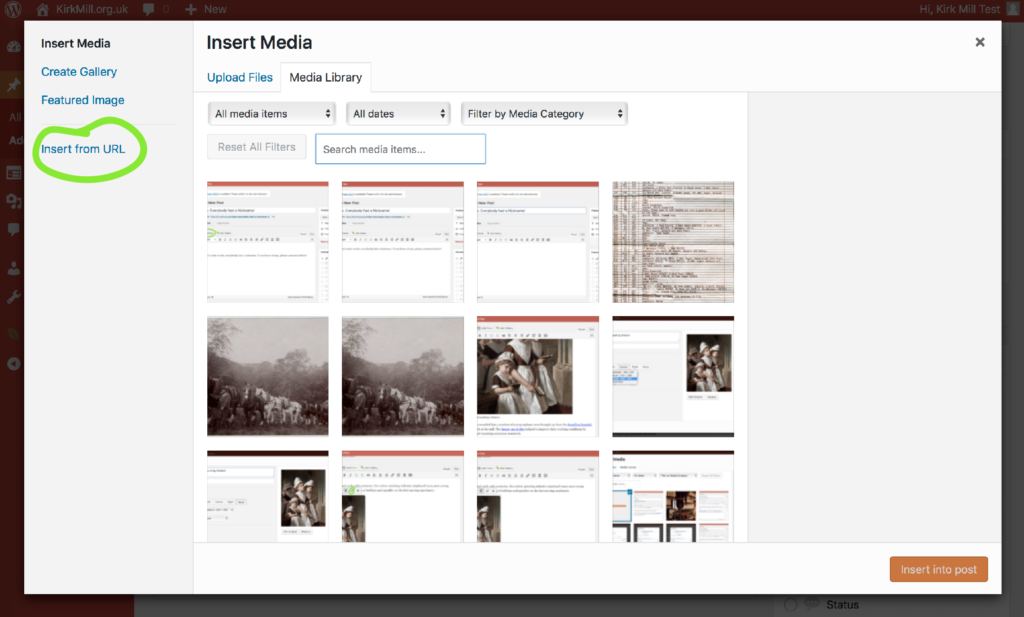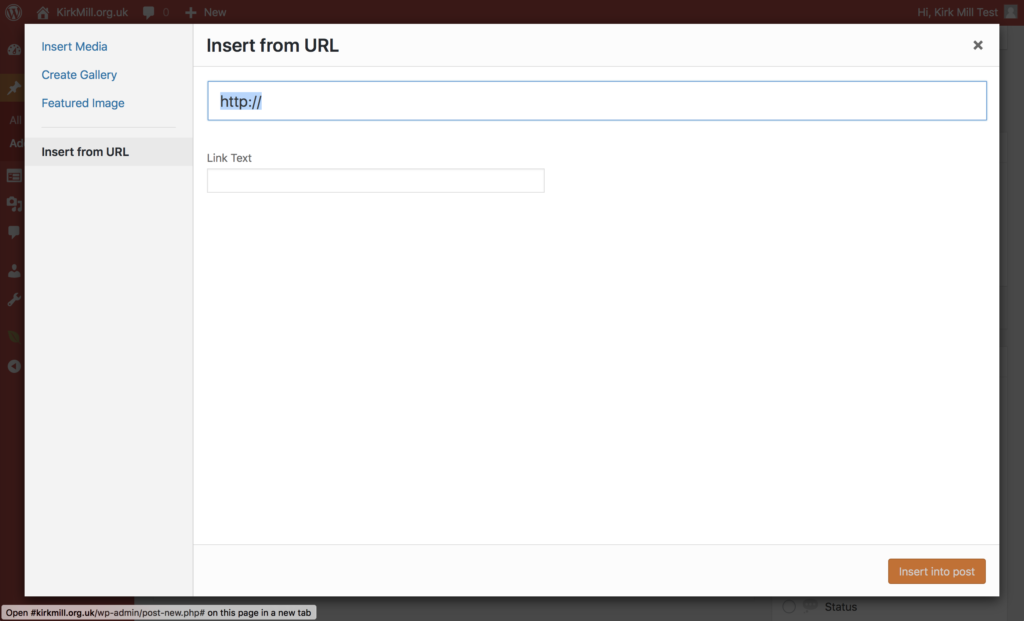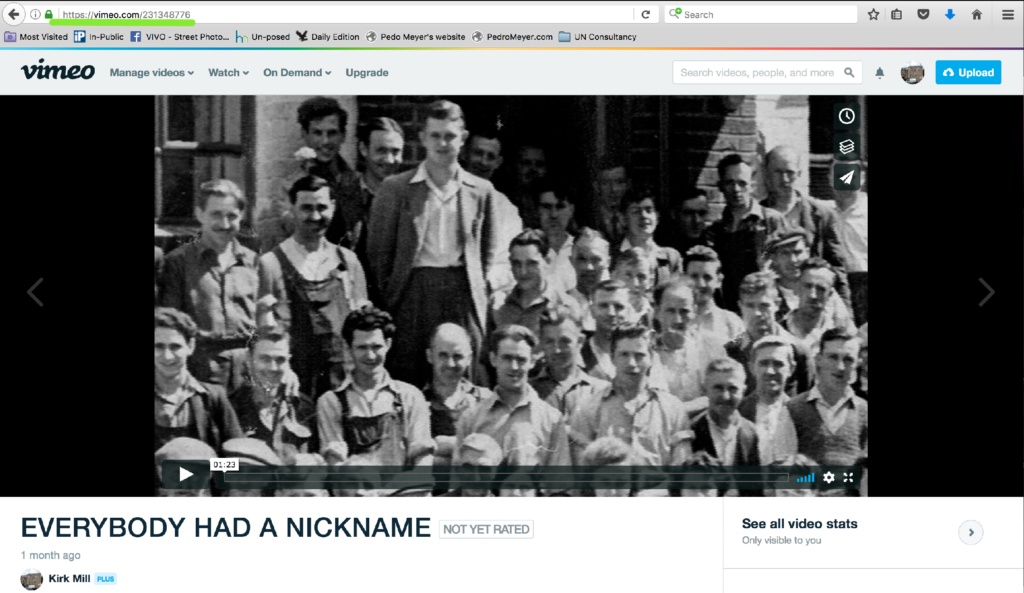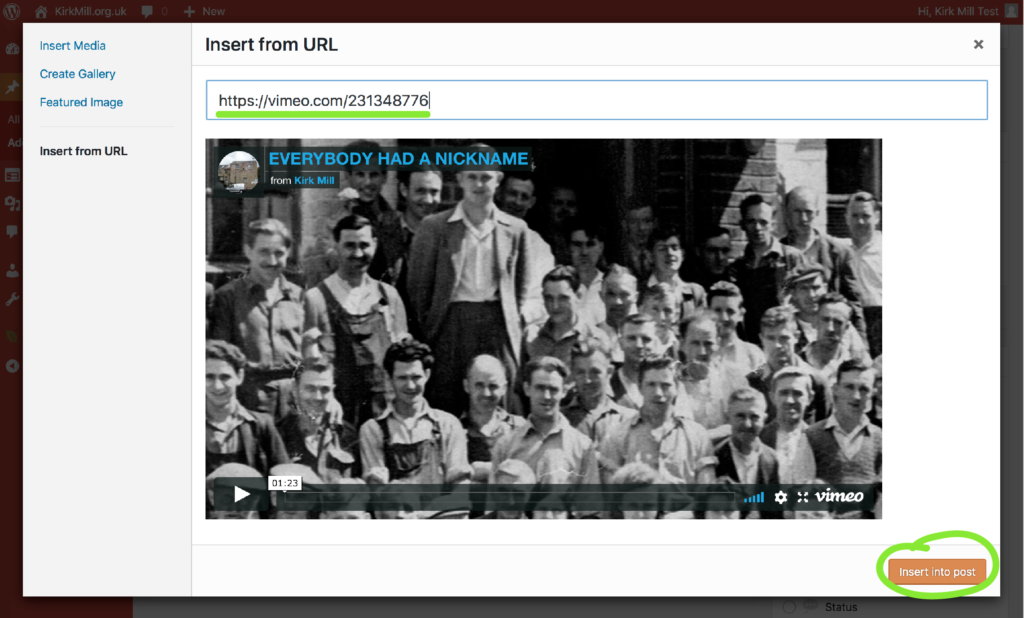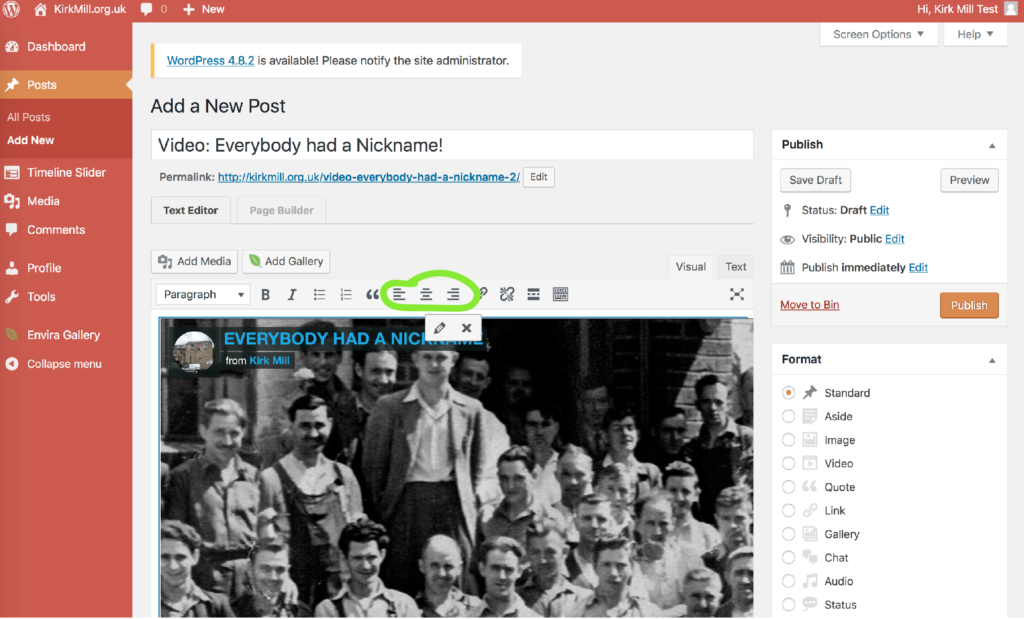Video is an important feature of the heritage hub and we encourage as many video contributions as possible. They could be video on the latest work at the Kirk Mill site or a relative or friend recounting an anecdote from their time at Berry’s chairworks. Whatever it is, please follow these steps for posting onto the website. Here are steps to:
- Either upload a video to the media library
- Or insert a video from URL
- Adjust the position of the video in your post
1. If your contribution contains video of somebody either talking to camera or not, it is imperative that you have their permission to post the video on the website. Please remember you are responsible for whatever you post on the website.
2. Once permission has been obtained (where necessary), start a new post by adding the title under ‘Add a New Post‘. For consistency, it would be good to start the title with the word ‘Video’ so when visitors to the site are browing or searching, they know what kind of post it is.
3. Add the text for your post:
3. Now click in the text box where you’d like the video to be placed. Here we’ll post the video above the text, so we’ll click before the words ‘At Berry’s … ‘ and then click ‘Add Media‘
4. A new window will appear and you will need to EITHER ‘Upload Files‘ OR ‘Insert from URL‘
5. EITHER ‘Upload Files‘ by clicking on the relevant tab:
6. And then ‘Select Files‘ from your local computer files. The file will upload into the Media Library of the website. There is a size limit to what can be uploaded and video is quite heavy. So it may not always be possible to follow this route.
7. If you are successful, though, click ‘Insert into Post’ and your video will be available in your post
8. OR ‘Insert from URL‘. To do this, your video needs to already be available online somewhere. Usually, it will be uploaded to your Vimeo or Youtube site. If you do not have a Vimeo or Youtube account but want to upload a video to the website in this way, get in touch and we’ll organise for your video to upload to the Kirk Mill Vimeo channel.
Click on ‘Insert from URL‘
9. A new window opens and invites you to add the URL of your video
10 Here we’re adding the Kirk Mill video that is already on vimeo, called ‘Everybody had a Nickname’. Copy the URL of the video:
11. And paste that URL into the relevant box. The video should appear quite quickly in the box below. Click ‘Insert into Post’:
12. Now you will see the video in your post. To adjust the position, or alignment, click in the video but ignore the pencil icon that appears. You need to use the ‘align’ buttons in the tool bar
13. You’re done!! Make sure you’ve added categories and tags – and don’t forget to Publish!!